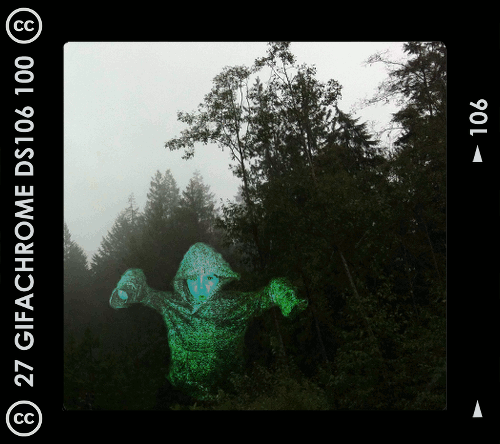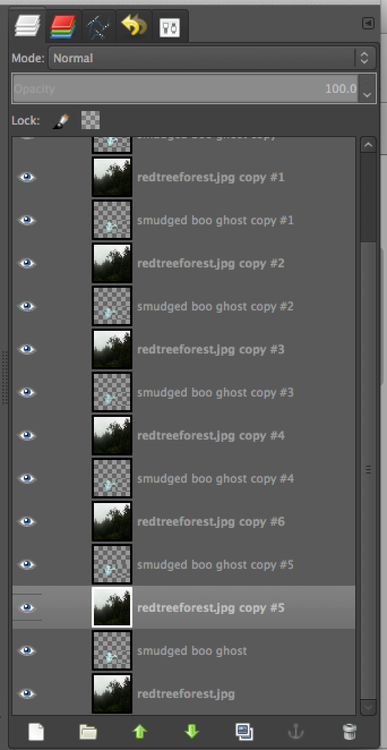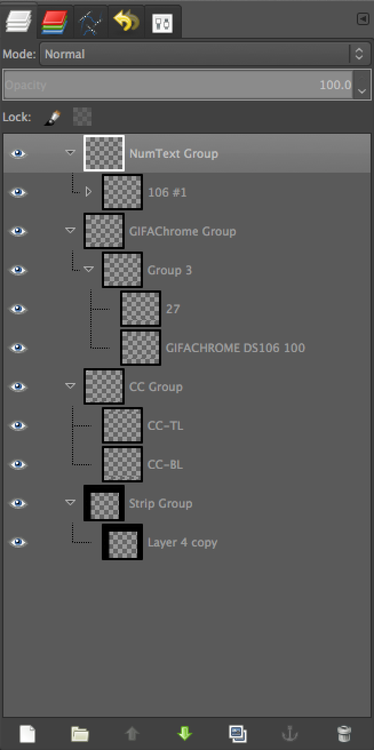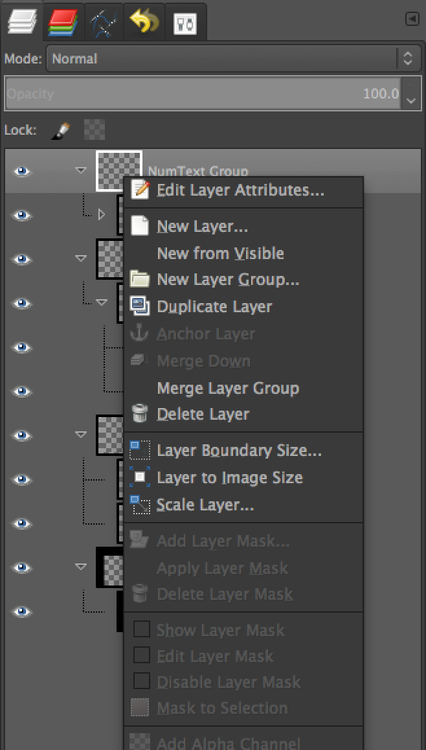See the Radio Show Archives at the GifAChrome site–we did a good deal of audio for GifAChrome!
As if just doing the GIFaChrome project weren’t enough during the Headless version of ds106 in the Fall of 2013 (see the previous post for a description and rundown of what we did), we also decided to have a radio show product launch of the GIFaChrome camera. Quite a few people did amazing audio for this radio show, all of which you can hear at the Radio Show Archives link given at the top of this post.
Here I will just say a few things about the audio that I did for the radio show. I can’t believe how quickly all this came together—we basically did the entire project and the radio show in 1.5 weeks. I managed to squeeze out two audio projects in just a couple of days.
Roxy Louridge archival audio
I had the idea early on in the project that we could say we’ve found some old audio from the very first creator of the GIFaChrome film. I cam up with a story, the name (clearly a play on Rochelle Lockridge, or Rocky Lou, the CEO for GIFaChrome), and the name of Roxy’s dog, Corlin (a play on the GIFaChrome mascot, Colin Dog, who lives with Mariana Funes). The only problem was that I wanted to have it be scratchy, as if it were from an old phonograph recording that was heavily damaged such that the audio gets completely covered over by the “scratch noises” at crucial parts. Rochelle said she could use an effect in Garage Band to simulate this, and voila….
GIFaChrome commercial
I also scripted and recorded a commercial with my 6-year-old son for the GIFaChrome camera. I recorded his and my sections separately and then edited them together using Audacity. He never really quite understood what he was talking about when he said his lines, but he was a good sport!
I got the music for this commercial from Kevin McLeod’s free music site, incompetech.com (all music there is licensed CC-BY). The piece I used is called “Friendly Day.”
In addition to these two audio pieces I did for the radio show, I acted as co-host for the GIFaChrome launch with Alan Levine. This was our second time co-hosting a radio show for the Headless 13 ds106, as we also worked together hosting a three-hour show during which we played all the group radio shows for this course. You can find the whole show, broken up into pre- and post-show discussions of each, here.
But back to the GIFaChrome launch. The idea for this radio show was to have a party atmosphere, as if we were broadcasting from a live party during which the camera would officially be launched. Alan Levine has a great summary of the radio show launch and how he managed a number of the audio effects, including the party sounds. Alan had all the audio pieces on his computer and designed the script for the show. The whole show, as well as the various pieces, can be heard from Alan’s post about the show. As usual, I just sat back on the Skype and talked while he handled the technical end of things. But I have learned enough in ds106 by now that I should be able to run a radio show with multiple people on Skype at the same time. It’s not just a straightforward thing, but I just need to try and ask people along the way and eventually I’ll get it to work. Sitting around wishing I could do it is going to get me nowhere.
Afterwards, we had a Headless 13 ds106 radio campfire, in which anyone who wanted to join in could call Alan on Skype and discuss their Headless experience. Alan has an archive of that radio discussion as well. I had to leave partway through, as that day was insanely busy for me, but it was great to be able to reflect on how this whole Headless thing worked, with others.
And speaking of reflecting on the Headless thing, that is what I do in the next post!