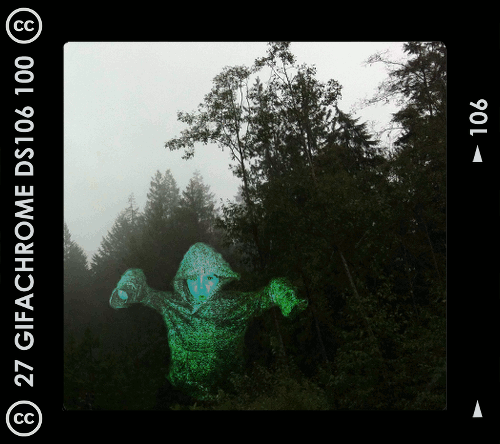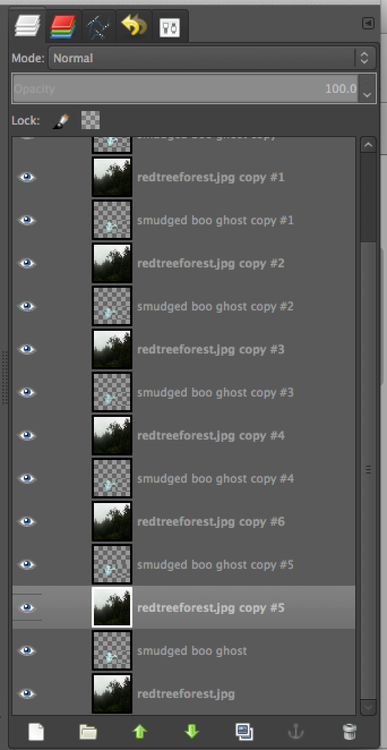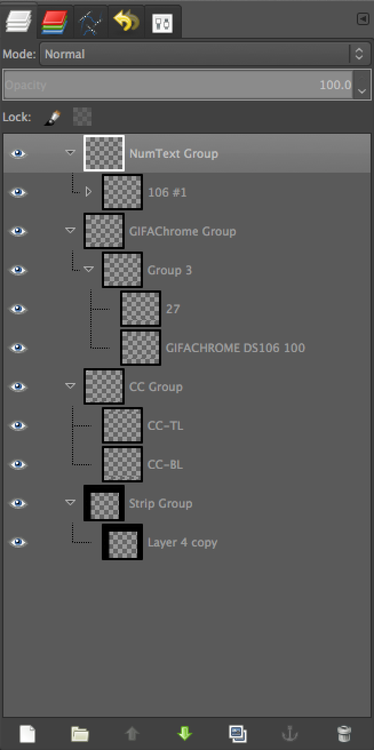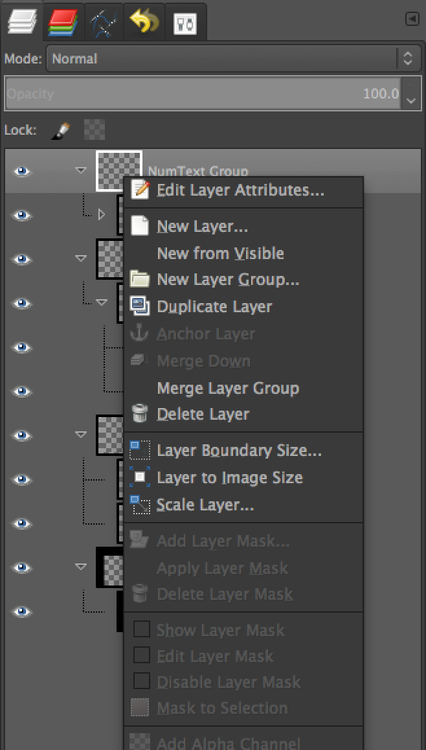For week 2 of the GMU #ds106 course that’s being taught this Spring by Alan Levine, one of the assignments given was to analyze an advertisement as a short story. We were to choose an ad from this YouTube search and analyze it in 5 second increments.
I went a little bit down the list and just decided to watch this one. I was instantly hooked because of the little kid who looks about the size of my 6-year-old son. I can imagine him doing exactly this. That’s probably why I’m drawn to this one and decided to analyze it!
It’s not clear whether the kid is a boy or a girl, and I just thought of him/her as a boy because I imagined my son…but there’s a reason we might think of her as a girl (see below, under 0:15-0:20).
Here’s my 5-second-interval play-by-play.
1. 0:00 to 0:05
— We are introduced to the character. The camera starts off on her feet and slowly moves up her body to her head. We get a sense that she’s a small-ish child.
— She’s moving along a white corridor, which is vaguely reminiscent of a white interior to a spaceship. There is a bright light behind her.
— Then the camera angle switches to the rear and we see her cape swishing after her as she goes down the hall. Now the bright light is in front of her—she’s walking towards it.
— Throughout, the “Star Wars Theme” is playing. Wonder how much they had to pay to use that music?
2. 0:05 to 0:10
— There is a quick cut and suddenly Darth Vader is walking slowly towards an exercise bike as the music builds. There is a bright light coming from a large window behind both Vader and the bike. We get a shot from the side as she takes a couple of steps. She is on the left of the bike.
— Then the camera angle switches to being ahead and somewhat above her, accentuating her small size as she purposefully puts out her hand towards the exercise bike.
— At first I wasn’t sure just what the heck she was doing. But after a few more seconds it became clear.
3. 0:10 to 0:15
— Quick cut to Darth Vader standing in front of a dog in a dog bed, lying down. Vader is to the right of the dog in the video. Again with the forceful hand gestures, this time two hands purposefully aimed at the dog.
— Quick cut to closeup of the dog’s face, still lying down in the dog bed. The dog doesn’t raise its head, but only lifts its eyebrows and ears a little (do dogs have eyebrows?). It’s clear that the dog could pretty much care less.
— Back to the original camera angle of Vader and the dog, and Vader lowers her hands in a kind of dejected fashion.
4. 0:15 to 0:20
— Quick cut to a much more forceful gesture in front of the washer and dryer—stepping forward with one foot as well as using both hands. This lasts just one second or so. The step is in time to the music as it builds even more. The camera is slowly panning inwards.
— Quick cut to a side view of Vader standing at the foot of her bed, with a doll sitting on the edge of the bed. Vader is to the left of the doll. This time she puts one hand out, then the other, again in time to the music. The room is decorated in somewhat girlish colours, and the doll suggests a girl as Vader. But then again, this is pretty sex-stereotypical of me to assume. But assume I am.
— Quick cut to a closeup of the doll’s face, which of course remains impassive. The camera is slowly panning in towards the doll. The doll cares even less than the dog.
5. 0:20 to 0:25
— Cut back to the side view of Vader and the doll on the bed, with the camera still panning inwards. Vader lowers her hand dejectedly and slumps her shoulders and head, giving what looks like a heavy sigh.
— Cut to a side view of a hallway; the dog passes by with Vader walking close behind, holding her hands out towards the dog. Clearly she’s trying to get the dog to do something, and the dog just wants to get away.
6. 0:25 to 0:30
— Cut to Vader sitting at a kitchen counter, moving her hands as if to do something, but we can’t see what. She’s aiming at something outside of the view of the camera.
— Cut to a bigger picture of the same scene, and her mother pushes a plate towards Vader as she moves her hands along with the plate—as if trying to move the plate herself.
— This is the only place I noticed so far where there is another sound besides the music—the sound of the plate going across the counter is layered on top of the music.
— Vader visibly crumples her body again, putting her hand to her helmet as if disappointed.
7. 0:30 to 0:35
— Cut to a view of a driveway and a car pulling into the driveway.
— Cut to Vader with her head in her hand. The dog barks, and she lifts her head, as if she knows what the dog barking means.
— Cut back to the driveway, and Vader’s dad gets out of the car with a briefcase. We hear the sound of the car door close. He walks toward the house with his arms outstretched a bit.
8. 0:35 to 0:40
— Camera angle from behind the father, with just one of his hands visible in the shot (the one with the briefcase), outstretched a bit. We can hear birds.
— Vader comes running out of the house, shakes her head at her dad with her hands out in front of her (the same gesture she’s been doing); we get a bit more of the dad in the shot and see both his arms fall.
— Cut to an interior shot of the car, looking at the dashboard and through the windshield at Vader, who stops in front of the car. Nice way of getting the dash into the ad!
— We also see the dad walking towards the house through this view though the dash. It’s clear he’s just going inside and letting his daughter be.
9. 0:40 to 0:45
— Side view of Vader standing in front of the car. This is similar to the side shots of her standing in front of the dog and the doll, though she’s back on the right this time.
— We catch a bit of the dad’s body walking out of the camera to the left, apparently into the house while Vader stands in front of the car with her hands outstretched.
— The music builds to a climax as she moves her hands backwards to push them forward again.
— Cut to a closeup shot of Vader from the side; the music falls as she pushes her hands forward; the music suddenly gets much quieter. Clearly something is going to happen.
10. 0:45 to 0:50
— Cut to a rear-side closeup of Vader and the car. Only the front grill and headlights of the car are visible, with the car logo clearly prominent.
— Vader stands still with her hands aimed at the car, as the music goes quietly forward, with her cape billowing in the wind a bit behind her.
— Suddenly the signal lights flash and the car starts. She jumps back, visibly startled. The music stops completely.
— Cut to a closeup of the remote for the car, held in a hand. A thumb moves away from one of the buttons.
— The music from the beginning starts up again as we see the dad and mom at the kitchen window, the dad’s arm at an angle that one would use if one had the remote in one’s hand.
11. 0:50 to 0:55
— We see the mom only from behind and the dad only from the side, but the dad lifts his eyebrows just a bit and they both turn back towards the window. A wonderfully subtle gesture that says it all.
— Cut back to Vader and the car in the driveway, but this time with more of Vader and less of the car in the shot. She turns forcefully from the side to a frontal view, unsteady on her feet a bit, as if to be looking into the kitchen window.
— Cut to a wider view of Vader and the car in which we see the whole car again, from the side-front view. It’s a very typical view of a car in a car ad. It’s like there’s a “car-in-a-car-ad” angle, and this is it. There is a subtle light on the front of the car that looks like it could be the beginnings of sunset.
— She turns forcefully back towards the car, using her hand to move her cape out of the way in a kind of strong, “I did it” gesture. She is master of the car.
12. 0:55 to 1:00
— Cut to a title screen with information about the car.
— A circular cut (I’m sure there’s some other word for it) with the sound of a light saber—the title screen becomes the car logo as the cut moves around a circle.
— Music fades quickly.
Some overall thoughts
I thought I’d try to analyze this commercial according to some of the ideas in this post about JCVD’s ad with Vovlo involving the splits, and a little bit using the “story spine” idea from Ken Addams.
— The beginning, and all the way through to 0:40, is the beginning part of the story spine, the “once upon a time.” The character and her routine are established. She tries and tries, but the force isn’t working for her. This is the storyline.
— This also establishes empathy—we feel bad for the poor kid who can’t use the force like she wants to. She is really trying, over and over. And what’s more, she tries harder with each attempt. As the music builds, she uses one hand (with the bike), then two hands (dog), then steps forward with two hands (washer and dryer), then does one hand forcefully and then the other with one foot forward (doll). But it just isn’t working. And then the ultimate embarrassment—her mom has to push her sandwich towards her. Head in hand, indeed.
— The “then one day” part of the story spine is when she stands in front of the car and the music changes. There is a clear sense of anticipation for a second or two as the music completely changes to much quieter and she stands still. Then the car starts and she jumps backwards. This is clearly the surprising revelation in the JCVD post. We know something is going to happen from the music, but we’re not sure what.
— I don’t know if there’s a sense of admiration and awe in the audience at this point (JCVD post), but there is certainly a sense of awe in Vader!
— And by the end, she has achieved “mastery”—she has mastered the force.
— There isn’t the full story spine here, since there isn’t a “because of that, and because of that,” and then a “since that day” ending. But we can get a sense as viewers of what she thinks the future will bring—success in using the force. We can also get a sense that she might end up being disappointed again, which is a bit of a downer.
I really enjoyed doing this assignment. I caught so much more by focusing on each 5-second interval. I noticed the change in music, the change in camera angles, the fact that Vader tries harder with each attempt and that the music builds as she does so.
I was impressed by the way the story is told in such a short time period, while still showcasing the car as the main point of the ad. Having the view of Vader through the inside of the car was pretty darn cool as an idea to get the interior shot of the car in the ad without breaking up the story. All that was needed from the dad was a short, small, subtle gesture of the eyebrows, mirroring to some extent that of the dog earlier in the ad.
I was able to notice how the side views of Vader and other things are switched: when she approaches the bike she’s on the left, when she’s standing in front of the dog she’s on the right, when she’s standing in front of the doll she’s on the left, when she’s standing in front of the car she’s on the right. I would never have noticed this balance without stopping every 5 seconds.
I got quite a great respect for telling stories within one minute through this assignment and the things we watched/read for it. Amazing what can be done in a short period of time!