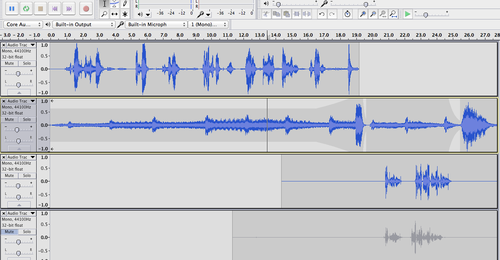This assignment for ds106 asks for a “bird call” one might use to attract a particular character (such as someone from a film, tv episode, book, or other narrative). I made one for Martin Sloan, the lead character in the Twilight Zone episode entitled “Walking Distance.”
I cheated a bit, b/c it’s only supposed to be 30 seconds long, but it’s nearly 1 minute. That’s b/c I added a bit onto the end that wouldn’t attract Sloan, but does indicate that “you can’t go back” (see below).
I chose this project because I wanted to practice getting sound effects, knowing that I’d be working on a radio play for ds106 (which I did, and it is just now finished…more on that later!). This was a great way to get to know the freesound.org site and learn to put sounds together to tell a story without any words.
The “Walking Distance” episode
(WARNING: Plot spoilers ahead! If you don’t want to see what happens in this episode, don’t read on!)
Martin Sloan is a 36-year-old ad exec (according to the Wikipedia site linked above…I can’t remember exactly what he said in the episode his profession/title is) who ends up walking from a service station to his hometown one afternoon while waiting for his car to be repaired. (It’s “walking distance” from the station.)
When he gets to the town (“Homewood”) he discovers that he has gone back in time to when he was a boy, 11 years old (if I remember his age correctly). He meets and talks with his boyhood self and with his parents. He is especially attracted by the good memories of summer as a boy in his hometown, as a contrast to his current hectic life in New York City.
In a pivotal scene, his boyhood self is riding on a carousel, eating popcorn, and Sloan is chasing after him, trying to tell him to enjoy that time of his life, because it is the best time. The young Sloan falls off the carousel and gets his leg caught in the machinery underneath. Turns out he is fine, except that he’ll walk with a limp for the rest of his life—and the adult Sloan does too, later in the episode.
The bird call for Martin Sloan
I created a bird call that would attract the adult Sloan, because it includes sounds from his childhood that he wants to relive: a carousel, popcorn popping, and someone eating popcorn.
However, I gave my bird call a twist: at the end I added the sound of a carousel squeaking as it goes around, without music. To me, this is a sombre sound, and one that reminds me of the idea that you can’t really go back to the past like Sloan wanted to. You can try, but the experience will be very different. It’s not that you can’t have new and interesting experiences, of course, but if you try to relive exactly the same thing it will ring hollow somehow.
So this bird call might attract Sloan, but would also be a reminder that any carnival he attends now will be a different experience from what he remembers as a child (and yet could still be a good one).
This could also almost count as a “5 sound story,” except it’s only 4 sounds. I tried to think of and find a 5th sound that would fit, but came up empty. I started with the “bird call” assignment idea, and decided to stick with that and keep it at 4 sounds.
The process
I used Audacity for this project, and four sound effects (see attributions below): a carousel with music, popcorn popping, someone eating popcorn, and the squeaking carousel without music.
I started with the carousel music to set the scene and mood, and then turned the volume down on it when the popcorn popping and eating came in. I adjusted the volume/amplification levels on those so they could be heard well, but not be too loud. I then faded both the popcorn eating and the carousel music sounds using the “envelope” tool, and brought in the carousel squeaking sound at the end.
Here’s a screenshot of the four tracks. I didn’t need four; I could have put the popcorn popping and eating on the same track, and the carousel music and carousel squeaking both on a second track. But it sounds the same, regardless!

Attributions
I got all the sounds for this project from www.freesound.org
Most of them were licensed CC-BY; the carousel squeaking sound was CC0, but I list it here in case anyone else wants to use it!
Eating popcorn sound came from digifish music (www.digifishmusic.com): http://www.freesound.org/people/digifishmusic/sounds/59714/
Carousel music sound came from klankbeeld: http://www.freesound.org/people/klankbeeld/sounds/120368/
Popcorn popping sound came from digifish music (www.digifishmusic.com): http://www.freesound.org/people/digifishmusic/sounds/59712/
Carousel squeaking sound came from Felix.Blume: http://freesound.org/people/felix.blume/sounds/137720/